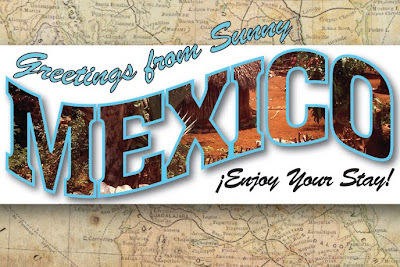

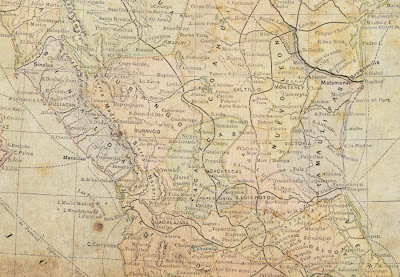
Importing and Editing Raster Images
Today's lesson will cover Acquiring raster images in Illustrator, as well as prepping for print.
There are several different ways to get a raster image into Illustrator:
File>Open
File>Place
Drag and Drop
• Linked Files
A link is a placeholder image that links to an accompanying raster file. This keeps your file from getting too large, but to edit you must either open the original application or embed the image into the Illustrator document. In order to print properly, the original file must be available on the hard drive.
Recommended Formats for Linked Images: EPS, TIFF, PDF
• Embedded Files
Embedded files are actual raster objects placed into the Illustrator document. This allows for some editing, but at the cost of larger file size. If you are importing a layered Photoshop Document, you can choose whether to flatten the image, or bring all of the layers over as a group (with each Photoshop layer nested in sub-layers.)
A bitmap that you aquire in illustrator via the Open, Place, or Drag-and-drop method can be moved, placed on a different layer, masked, modified using any transformation tool, or modified using raster filters. All three methods preserve the resolution of the original image.
Effects
Effects
-Change the appearance of the path (editable in the Appearance panel) and can be edited or deleted at any time. When you edit the underlying path, the effects adjust accordingly. You can even apply effects to editable type! With a few exceptions, effects are vector, and output as vectors.
The Photoshop Effects (on the bottom part of the Effects Menu) are all raster, meaning they're rasterized on output even when exported to a vector format.
You can control the rasterization process by choosing Effect>Document Raster Effects Settings.
Printing Checklist
Save as EPS
Flatten Transparencies
Convert All Type to Outlines
Make sure all raster images are at least 300dpi
Make sure the document is CMYK. The Visual Quickstart Guide suggests converting any raster images to CMYK in Photoshop, saving them as a PSD, then using the Place command to acquire the image.
Where possible, link files rather than embed them.

No comments:
Post a Comment